Learning Center
Frequently Asked Questions
For Technical Support, please email: ins@commpartners.com
For Registration Questions, please email: ins@ins1.org
For Continuing Education Questions, please email: ins@ins1.org
How do I log in?
Your login for the conference is your INS account email and password you used to register for the conference.
Visit the virtual conference home page and click Log In in the header. If your name appears in the header then you are already logged in. You may need to log in a 2nd time. Don’t worry, this is completely normal. Visit the Agenda and when it is time for your session to begin, simply click “View Session.”
How do I access the sessions?
You can access any of the sessions by clicking on “Agenda” in the top menu bar or on the home page. From there, select the conference day you would like to view. Click on any session title and access the “View Session” button. On the next page, click Enter Session. You can only enter sessions 5 minutes before the scheduled start time.
What do I need to attend sessions?
Below is what we recommend.
Take the following test: https://zoom.us/test
Device: It’s best to use a computer or laptop that has an updated internet browser.
Speakers: Sound is projected through your computer speakers, so make sure they work to hear the presenters.
Internet: It’s best to use a wired internet connection. A wired connection gives a consistent signal and consistent bandwidth, providing a better experience. Wifi is not recommended because the signal strength can vary.
Browser: Chrome, Firefox, Edge and Safari are the recommended browsers. Do not use Internet Explorer. Your browser must support HTML-5. To detect your browser version, run: https://whichbrowser.net
Settings: Make sure you have pop-ups blockers disabled in your internet browser settings and that your browser is Active X enabled. If you are on a network that uses a firewall or VPN, you can test your access in advance to ensure our software will not be blocked by these items using this site.
Minimum System Requirements:
2.0Ghz Processor or faster
2 GB RAM (Greater than 2 GB recommended)
Other Recommendations: It is recommended that you use a PC or MAC with an updated Internet Browser. Make sure you have pop-ups blockers disabled in your Internet browser settings. Make sure that your internet browser is Active X enabled. Wifi is not recommended. The problem with WiFi is signal strength can vary causing bandwidth to increase or decrease. We recommend a wired connection. A wired connection gives a consistent signal and consistent bandwidth. A wired connection provides a better experience. Audio (sound) is projected through your computer speakers. Be sure your computer is equipped with speakers or the room where the conference is being broadcast is equipped with speakers so you can hear the presenters.
Need Further Technical Assistance? Please send an email to ins@commpartners.com
What if I can’t watch the conference live?
The conference will stream directly to your home or office live on March 2nd & 3rd but if you can’t make it, you can always watch it on demand after the conference. All sessions will be posted within a few days after the live session takes place. The process will be similar to how you login for the live programs, but you will be able to view the recordings at your convenience.
I am in the session but the video froze/I can’t hear the audio. What should I do?
If you are not able to hear any audio through your computer speakers first check to make sure your speakers are not muted or turned off. The next step is to refresh your screen by pressing the F5 key on your keyboard or clicking the “refresh” button in your web browser.
If you are having trouble viewing the video or the chat and you are connected to a VPN, try disconnecting from the VPN (if possible) and reloading the page to see if that helps.
What is the link/Zoom ID for the session?
You do not need a direct link or Zoom ID to enter sessions. Follow the directions above to enter sessions.
How will I receive continuing education credits?
After the completion of each session, attendees will fill out the evaluation to receive 1 Contact Hour and 2 CRNI® Recertification Units. After the completion of the meeting, you will have the ability to print your transcript and certificate. After viewing the entire virtual program, attendees will receive 10 Recertification Units and 5 Contact Hours.
How will I network with other attendees?
There is a discussion board to post questions or comments, and space to upload photos to share.
For Technical Support, please email: ins@commpartners.com
For Registration Questions, please email: ins@ins1.org
For Continuing Education Questions, please email: ins@ins1.org
| Access Date | Quiz Result | Score | Actions |
|---|
